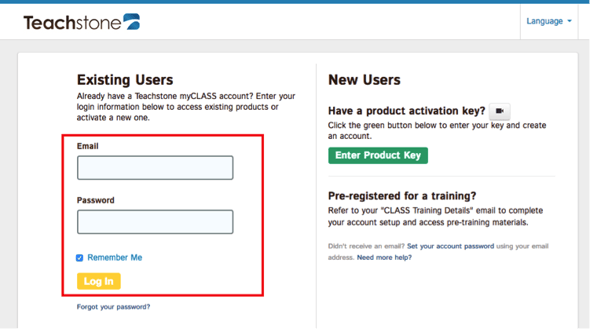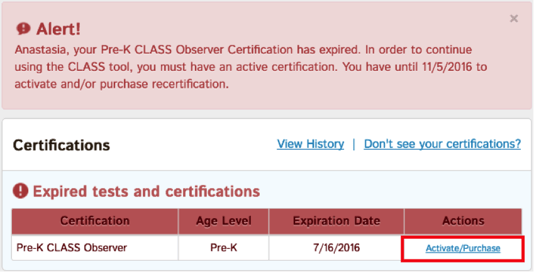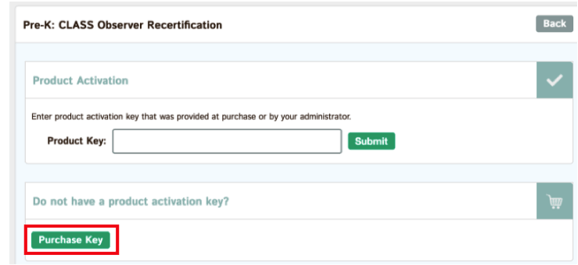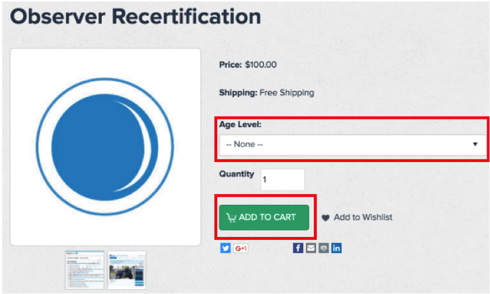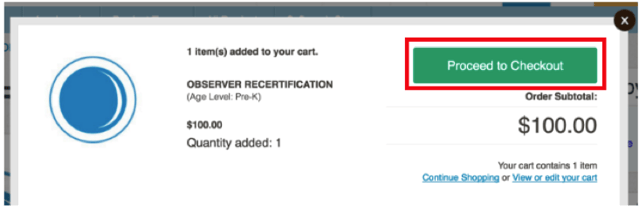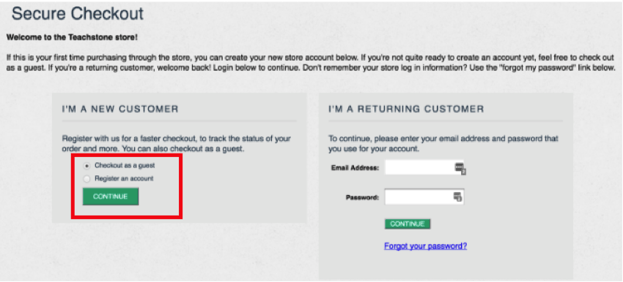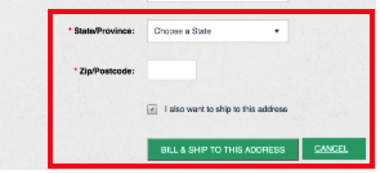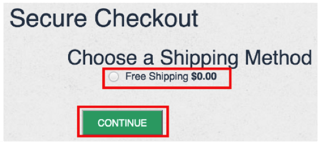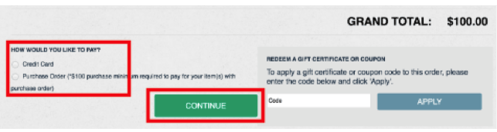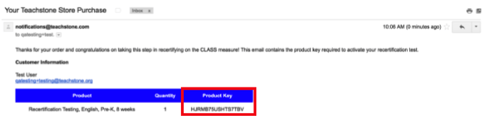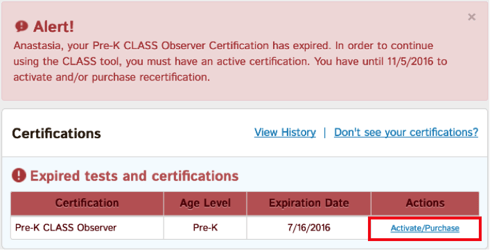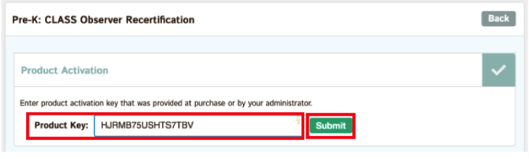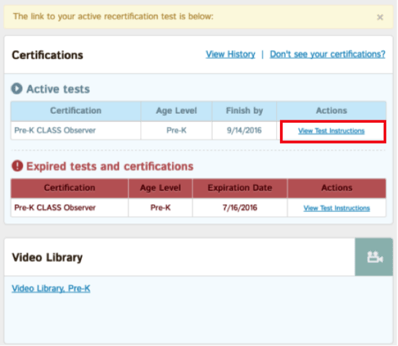You might have noticed that we made some changes to the recertification purchase process recently. We did this to simplify the purchasing process for anyone supporting multiple observers.
How to Purchase Multiple CLASS Recertifications
Now it's easier than ever to make multiple CLASS recertification purchases in just one transaction. Just head to the Teachstone Store and follow the instructions.
Purchasing a Single CLASS Recertification for Yourself or Someone Else
Follow the steps below!
HOW TO PURCHASE A SINGLE RECERTIFICATION TEST
- Go to Teachstone.com and select “myCLASS Login.”

- Enter your email and password and click “log in.”
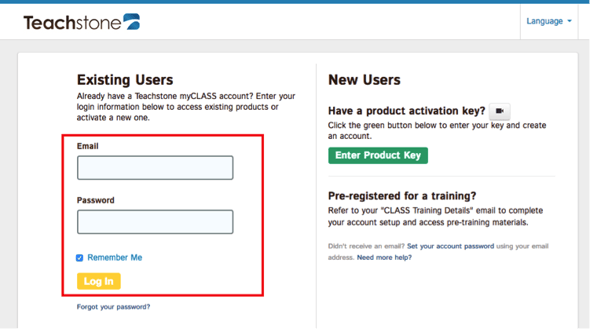
- Click on the “Activate/Purchase” link next to your expiring certificate.
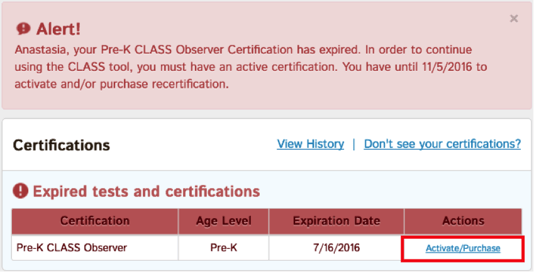
- Click the “Purchase Key” button to go to the Teachstone store and purchase your individual product key.
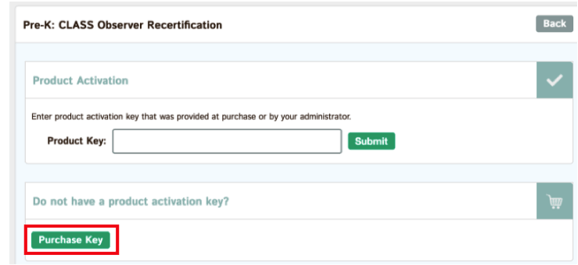
- You will see the recertification product page in the Teachstone store. Here, select the age level for your certification test and click “Add to Cart.”
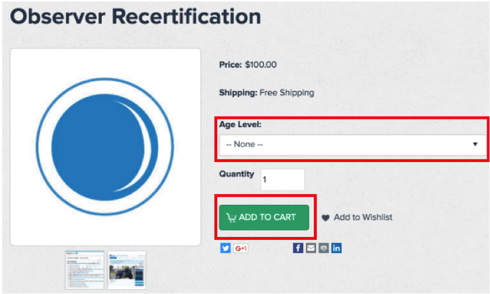
- Click the “Proceed to Checkout” button in the window that appears.
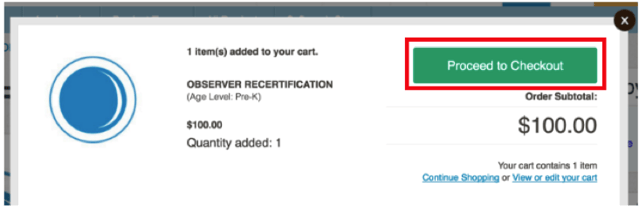
- You will be asked to log in to the Teachstone store, or to continue as a guest. This example will demonstrate the “continue as a guest” option.
Note: This login is different from your myCLASS login. 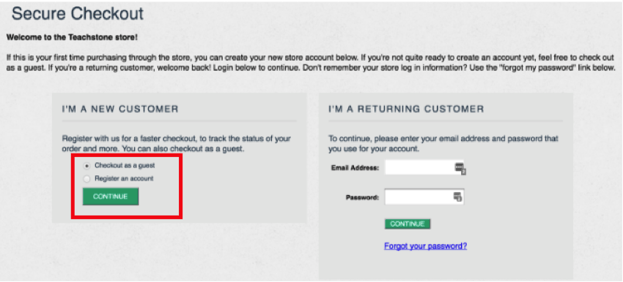
- Fill out your billing information and select “Bill & Ship to This Address.”
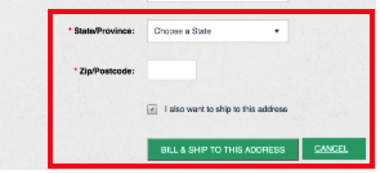
- On the next page, choose “Free Shipping,” then select “Continue.”
Note: The product key will be sent to you in an email; no products will be shipped to you.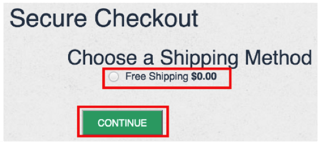
- Review your order, apply any coupon codes, and select a payment method (purchase order or credit card). Then select “Continue.”
- If you are submitting a purchase order, follow the instructions on the screen to finish the order and receive access to your recertification test.
- If you are paying by credit card, enter your credit card information and select “Pay For Order.”
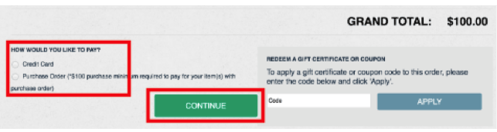
- After submitting your payment or purchase order information, you will receive an email containing a product key to use for the recertification test. Copy this product key.
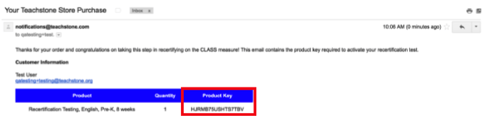
- Log back in to your myCLASS account (steps 1 and 2) and click the “Activate/Purchase” link.
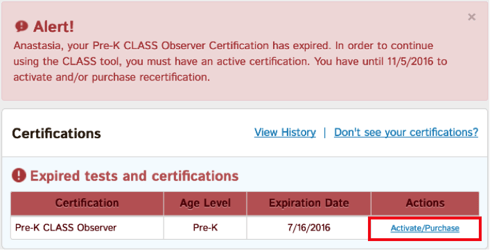
- Paste the product key from the email you received into the “Product Key” field, then select “Submit.”
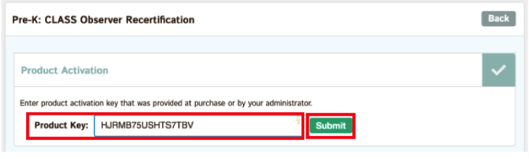
(this is a sample product key)
- Click on “View Test Instructions” to access your recertification test and begin testing!
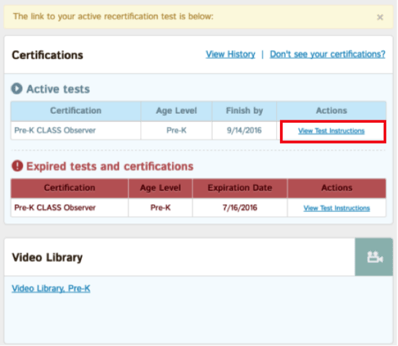
Good luck! As always, if you have any questions during the checkout process, or even if you can't seem to remember which email and password you used for you myCLASS account, feel free to contact our Customer Support team. You can email them or call them at 866-998-8352.